Crop
To crop an image is to cut off part of the image along one or more sides. Photographers often crop an image to remove some unnecessary detail from the edge of a photo or to refine the photo's artistic composition. A crop tool is one of the most common features found in all photo editing applications.
Cropping a photo after taking it is a common step for professional and amateur photographers alike. While the most common use for cropping is to remove unwanted details along the edge, it is also a helpful artistic tool. You can crop an image to adjust its composition and align the subjects in the frame according to the rule of thirds. You can alter an image's aspect ratio slightly to make it taller or wider, or switch between landscape and portrait orientations entirely. You can also use the crop tool to zoom in on a photo's subject, increasing its apparent size and emphasizing its importance.
When you enable a photo editing application's crop tool, you have several ways to crop. You can use the mouse to draw a freeform rectangle anywhere in the image to draw new borders, or make a slight adjustment by moving the original borders. You can also lock the crop tool to a specific aspect ratio to keep it uniform with other images.
Cropping an image discards the cropped-out pixels entirely. You cannot restore this discarded information later, so you may want to create a backup of the image file before cropping. Since cropping removes pixels without adding new data, a cropped image will be smaller than the original. For example, if you start with a 12-megapixel photo and crop out a third of it, you're left with an 8-megapixel image. If you print the original and the cropped versions at the same DPI, the cropped version will be physically smaller; if you print them so that they're the same physical size, the cropped version may appear blurrier since it's stretching fewer pixels out over the same page size.
NOTE: Some photo editors like Apple Photos automatically preserve the original image before any edits as a separate data fork in the image file, allowing you to restore the original if you don't like the changes you've made.
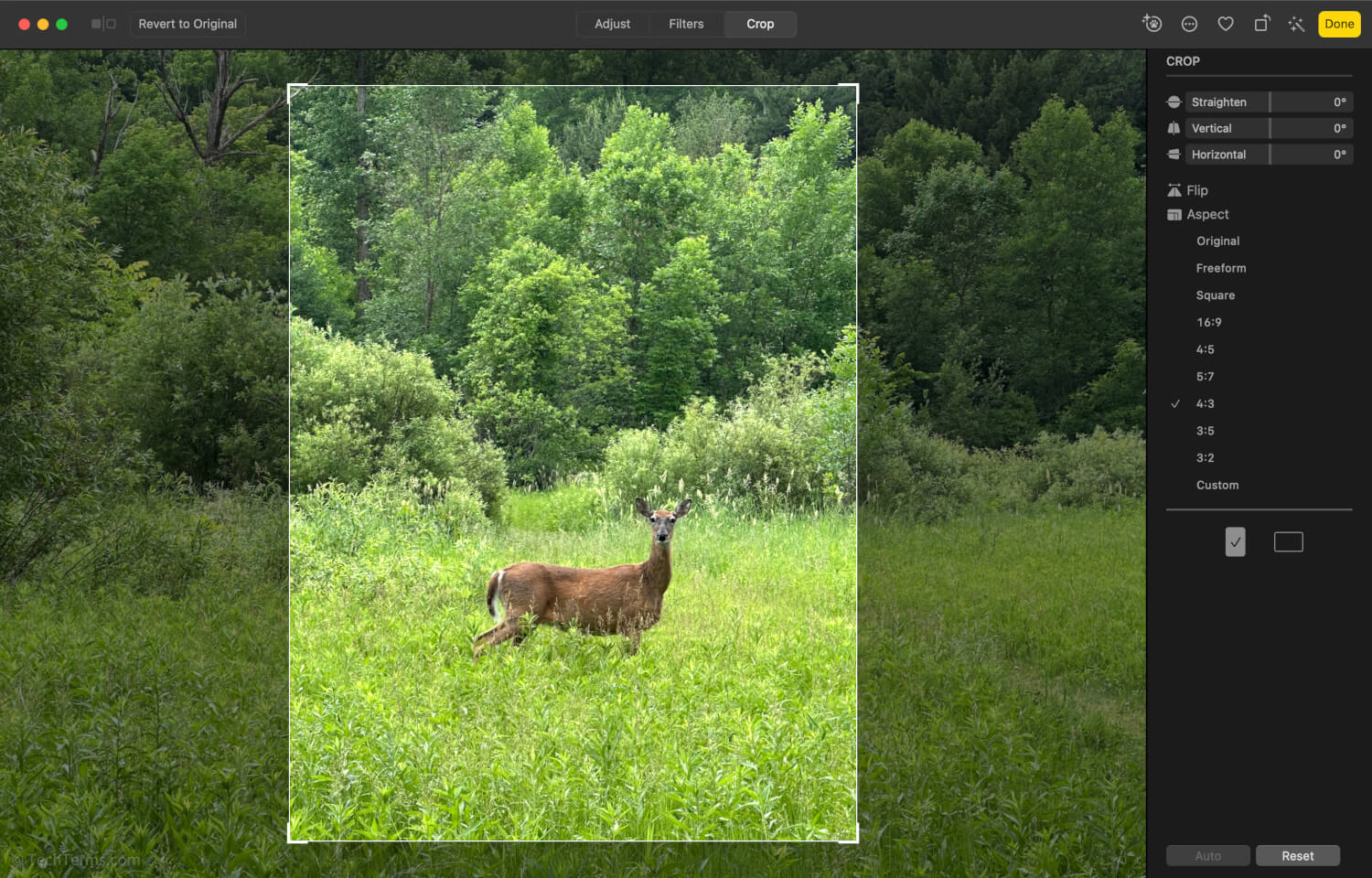
 Test Your Knowledge
Test Your Knowledge